I scheduled several curated image posts from the same image. They’re posting to other social media but not to Facebook or Instagram. Other scheduled posts to instagram are posting normally. How can I post a curated image post to instagram and facebook?
Announcement
Collapse
No announcement yet.
Curated Image Post Not Posting
Collapse
X
-
Hello,
Thanks for reaching out.
There can be various reasons for this.
If your content was not posted, it would be helpful if you could send me a screenshot of your notification details so I am able to look further into this.
You will find notifications if you follow this path:
“Site & Blog Content” -> “Notifications” -> “Details”.
Could you please also send the following information:
-the links that you wanted to share
-your Instagram / Facebook sites
-a screenshot of your networks in Blog2Social (Blog2Social -> Networks)
I’m looking forward to your reply.
Best regards
Benedikt
-
Hi Benedikt!
There were no links, just an image for curation.
Melde dich bei Facebook an, um dich mit deinen Freunden, deiner Familie und Personen, die du kennst, zu verbinden und Inhalte zu teilen.
Welcome back to Instagram. Sign in to check out what your friends, family & interests have been capturing & sharing around the world.
And just as a reminder, my scheduled posts to these networks appear to be working fine.
~Seth
Comment
-
Hello Seth,
Thank you for your feedback and the provided screenshots.
In your network screenshot I have seen that there are authorizations interrupted. Please make sure that the authorization is fine. It is important that the accounts are connected so that Blog2Social can communicate with your accounts.
To reconnect them you can just click on the little refresh icon (the round arrow) next to them on the right.
Would you be so kind and check whether your post meets the following requirements:
1. Is the post image resolution matching network image size requirements? (resolution: 667-1000px x 523-1000px, size: less than 1 MB)
2. How many hashtags are you using in your post? (Please note: Instagram only allows a maximum of 30 hashtags.)
3. How frequently are you publishing content on Instagram and Facebook every day? (High frequency postings may be blocked by the algorithm)
The following guides show you:
What is the best image size for Facebook posts
Why does Instagram not post my image or display my image incorrectly?
Posting on Instagram - Troubleshooting checklist
Afterwards, please let me know if this works for you now.
If it still does not work for you, please be so kind and send us the image and the text you wanted to share so we can take a look into this.
I am looking forward to your answer.
Best regards
Benedikt
Comment
-
Requirements:- Resolution is 800x800px (match); Size is 6.9MB (built in Canva As I have all my instagram images not taken with camera, this is the only one that has had issue)
- Less than 30 hashtags - I think it’s 28
- I publish 1-3 images a day
Comment
-
Hello,
Thank you for your reply and thanks for providing these additional details.
Please be so kind as to consider the following steps:
1) Reduce the image file size by compressing the image file. Since you have mentioned that this image was missing it is possible that your server tried to share this image but stopped the process because of a server-side timeout.
We recommend using an image compression tool on your website, such as:
 Smaller Images, Faster Sites, Happier Visitors. Comprehensive image optimization that doesn't require a degree in rocket science.
Smaller Images, Faster Sites, Happier Visitors. Comprehensive image optimization that doesn't require a degree in rocket science.
Blog2Social adapts the image format to the requirement of the networks. However, the images have to meet the general requirements for the file size and resolution as suggested.
You can upload images that are matching the required resolution.
You could use a free online tool for this:
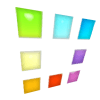 Crop, resize images in JPEG|PNG|GIF format to the exact pixels or proportion you specified, compress them to reduce the file sizes, making it easy to use them as your desktop wallpaper, Facebook cover photo, Twitter profile photo, avatar icons, etc.
Crop, resize images in JPEG|PNG|GIF format to the exact pixels or proportion you specified, compress them to reduce the file sizes, making it easy to use them as your desktop wallpaper, Facebook cover photo, Twitter profile photo, avatar icons, etc.
This will help you to compress uploaded images to an optimal size.
2) The recommended image resolution of an Instagram post should not be smaller than the mentioned values. Please be so kind and resize your images to 1080x1080 if necessary. Whenever an image resolution is larger than the recommended size Instagram will automatically adjust the resolution
3) Use fewer hashtags, Instagrams algorithm automatically decides which post is relevant to a specific hashtag. Therefore the relevance is measured in the account and post engagement. Picking large amounts of hashtags will likely not increase the relevance of a post.
Please let me know afterward if these steps worked for you. I am looking forward to your reply.
Best regards
Alexander
Comment


Comment