Hello,
I tried to reschedule an old set of posts, but I set something up incorrectly and now 100 posts keep reposting every day on my social networks. If I select them all, and hit delete selected posts, nothing happens. The page freezes, and you can't scroll up or down, but you can click on any of the WordPress components to the left or top of the page. The Blog2Social page is what seems to freeze. This freezing also happens when I try and delete a personal Instagram account from the network component of Blog2Social. That said, my biggest concern is are being able to delete these queued posts.
Here is a video to help explain what is taking place:
Cheers,
Victor
I tried to reschedule an old set of posts, but I set something up incorrectly and now 100 posts keep reposting every day on my social networks. If I select them all, and hit delete selected posts, nothing happens. The page freezes, and you can't scroll up or down, but you can click on any of the WordPress components to the left or top of the page. The Blog2Social page is what seems to freeze. This freezing also happens when I try and delete a personal Instagram account from the network component of Blog2Social. That said, my biggest concern is are being able to delete these queued posts.
Here is a video to help explain what is taking place:
Cheers,
Victor
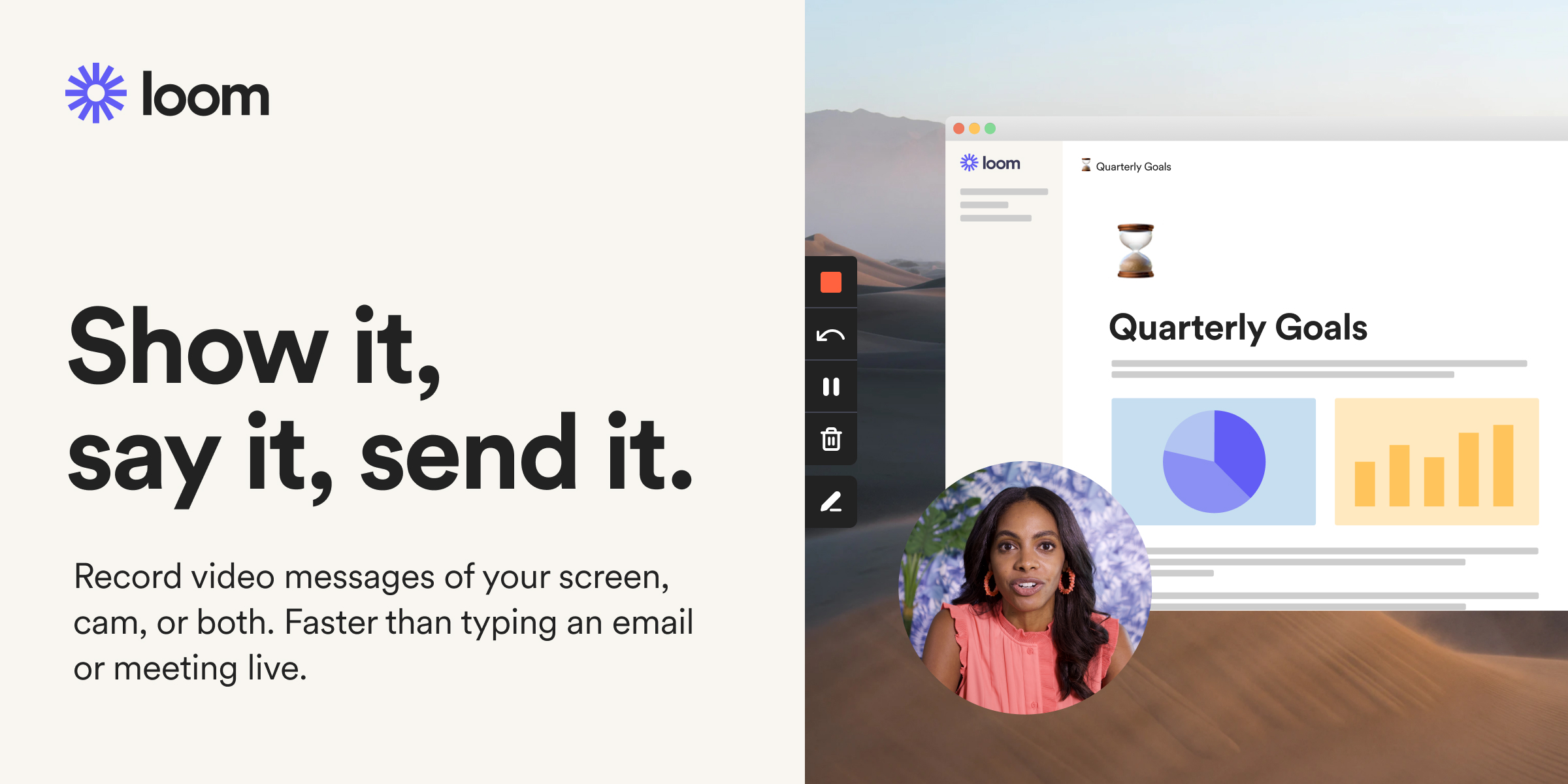
Comment